Publish to the Web
Share your timeline with a global audience.
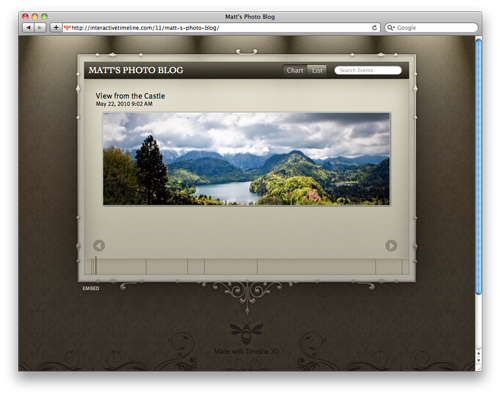
Share your timeline on the web! Interactive timelines are optimized for a wide range of browsers including mobile devices such as the iPad and iPhone.
Publish an Interactive Timeline
When your timeline is complete, click the Web icon in the toolbar, or select Publish to Web from the Share menu. Choose a Web Look that suits the content of your timeline. Enter a title for your timeline in the Title box, and select which media you would like to include in your published timeline.
After reading the Terms of Use, click the Share button to publish your timeline to the web. The timeline chart will take a few moments to process. Once the timeline is published, you will be provided with a link to connect to your interactive timeline.
Manage Published Timelines
Select Manage Published Timelines from the Share menu to see a list of your published timelines. Check the status of timelines that are processing, or delete existing timelines. View your timelines either in the viewer or by launching your browser.
Click on Account to check the status, upgrade, or unsubscribe from your account.
Embed an interactive timeline chart
If you are posting an article or story that has chronological events, an embedded timeline chart can help viewers understand the larger story.
To embed your timeline chart in an article or blog post, connect to the published timeline and click Embed in the lower left hand corner of the page. An embed link will be provided.
Publish your Timeline to YouTube
YouTube is a popular video-sharing site, and a great place to publish your animated timeline chart to share with others. You can publish your timeline chart directly to your YouTube account in a couple of simple steps.
Click the YouTube icon in the toolbar, and enter your YouTube account information, then click Sign in. Enter a title for your timeline, a description of the movie, and any tags you would like to include. Set the Access to suit your needs, then click Next. After agreeing to the Terms of Service, click Share to publish your timeline chart. A 3D animated movie of your timeline chart will be added to your YouTube account.