Registering Timeline 3D
How to Purchase a License
To purchase a license, please visit our on-line order page.
After you complete the purchase process, a confirmation e-mail will be sent to you. The confirmation email will include a link to our registration page, where you will be prompted to download and unlock Timeline 3D.
If you would prefer to manually register Timeline 3D, go to the Timeline 3D menu and select Registration. Copy and paste your registration name and license key into the Registration window.
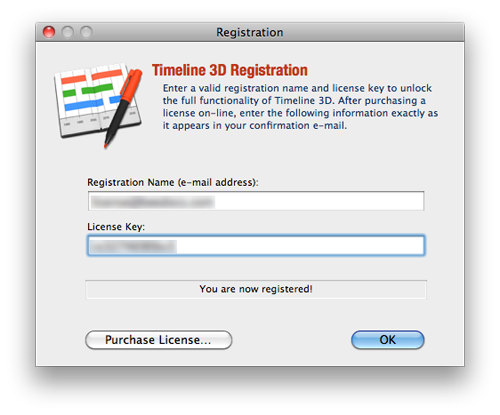
Special Ordering Options
Volume discounts are available and are automatically applied on the order form when you choose more than 4 copies. Site licenses are also available for schools or businesses. If you would like to use a purchase order or have special purchasing requirements, please contact us.
Free Trial vs. Registered
The free trial of Timeline 3D is designed to allow you explore all of the features of Timeline 3D with minimal limitations in order to make an informed purchase decision about the product. To that end, the trial contains no time limits or feature restrictions besides the ability to export, print documents, or publish to the web. The trial version is able to open and display any document created with Timeline 3D and the documents saved with the trial version will not be restricted in any way once a license is purchased.
There is also a small watermark displayed on timelines when the software is in trial mode. This watermark is to remind you that the software is unregistered and to discourage screen capture as a method of export.
A purchased license is required to remove the watermark and display the row tick marks in full screen mode. This license is also required in order to export your 3D timeline to the iPod, iPhone, AppleTV, Quicktime movie, or to a Keynote Presentation.
Upgrading to Timeline 3D (v3)
BEEDOCS introduced v3 in March 2011. If you purchased Timeline 3D before March 2011, you may be running an earlier version of the software. To check which version you are running, go to the Timeline 3D menu and select About Timeline 3D. A window will pop up that will show you which version of the software you are running.
To upgrade to a v3 Edition license, use the “Upgrade to v3…” button on the Registration Panel (after enter your current Timeline 3D license, press OK and then open the Registration Panel again to see this option). You will also be presented with the option to upgrade your license if you attempt to use one of the features that is restricted.
Installing on more than one machine
Please install each purchased license on only one machine. Because the trial version is able to open, edit, and save any Timeline 3D document, you are encouraged to share the trial version with friends or family who wish to collaborate on timelines, but please do not share license keys.
Family licenses are available for households with multiple computers. A family license allows you to download, install, and unlock up to five copies of Timeline 3D, and can be purchased here. To upgrade to a Family License, please contact us.
License keys which have been published to the public will be permanently disabled in future updates of Timeline 3D.